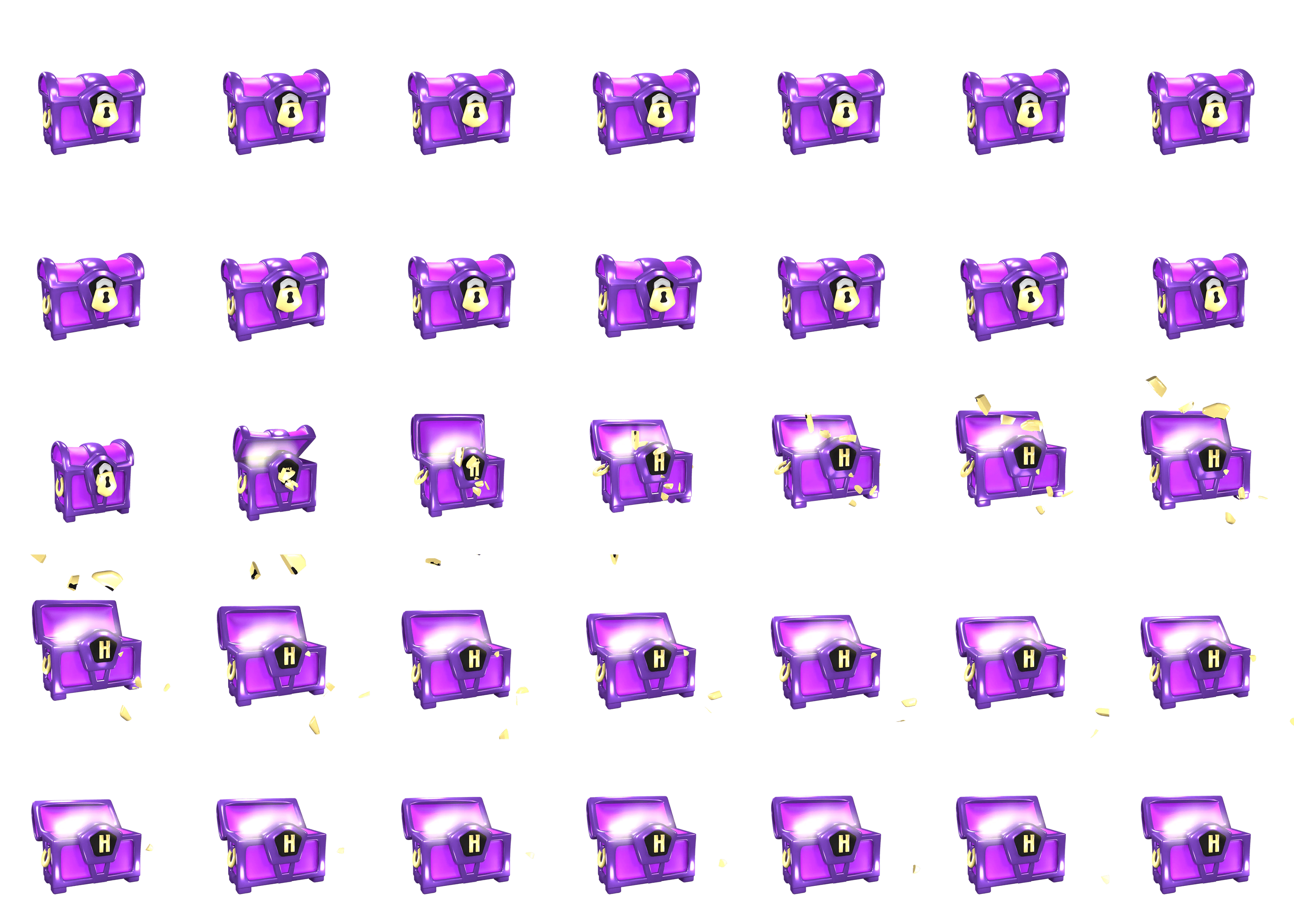
Perspective Drawing in GeoGebra
You can use GeoGebra to make perspective drawings.
Perspective drawing usually consists of points, lines, segments and polygons as has been described in other entries. In these instructions, we are going to look at a small example you can follow that will help you practice making perspective drawings all by yourself. It’s recommended that you turn on the gridlines in Graphics View if they are turned off.
Example 1
Drawing Eye Level Perspective
- 1.
- Open
Graphics ViewunderViewinMenu. - 2.
- Draw a horizon line in the middle of the coordinate system by using the
Linetool. Take a look at the figure below for an example.
- 3.
- Draw the vanishing point on the horizon line by using the
Pointtool.
- 4.
- Draw a rectangle by using the
Polygontool.
- 5.
- Draw straight lines from the vertices (corners) of the rectangle to the vanishing point by using the
Segmenttool. To make lines dashed, click on
Move, then click on the line, then click on
Style Barin the upper right corner, then click on the second button, and finally select the
dashedstyle. - 6.
- Then, draw a rectangle inside the first rectangle by using the
Polygontool again.



















