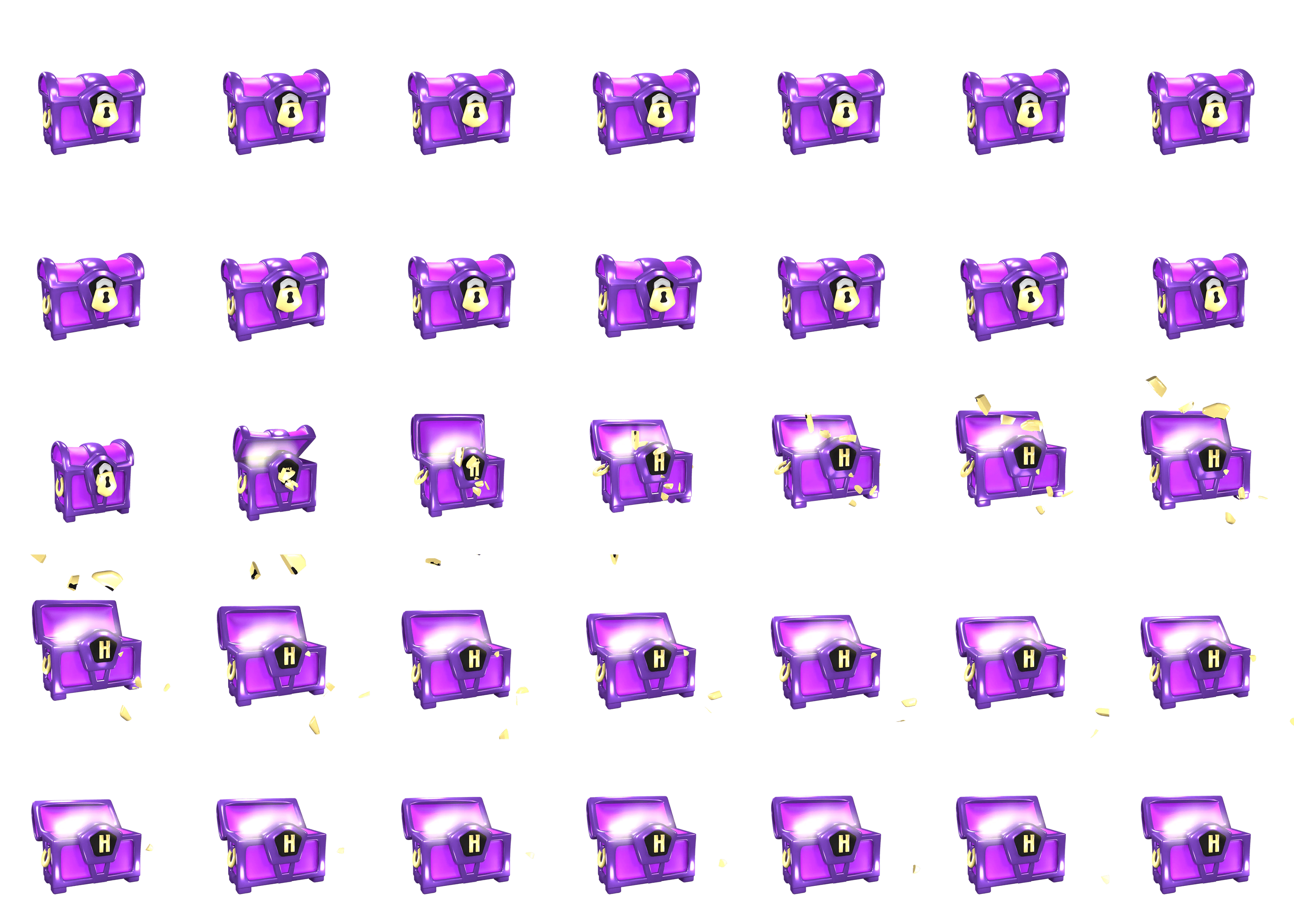
How to Compute Scalar Products of Vectors with GeoGebra
There are commands in GeoGebra to find both scalar products and angles between vectors. Note that GeoGebra uses the term dot product for the scalar product.
GeoGebra Instruction 1
Scalar Product
- 1.
- Open
CASinView-menu. - 2.
- Enter
Dot(<Vector>, <Vector>)
in
CAS, and fill in the coordinates of the vectors—or their names—to find the scalar product of them. PressEnter. - 3.
- You can also write the scalar product as a multiplication using
*inCAS.

Below, we’ll look at how to use GeoGebra to find angles. Keep in mind that CAS by default is set to return the answer in radians, not degrees!
Then, in the final item of the instructions below, we’ll review how to convert the answer into degrees.
GeoGebra Instruction 2
Angle
- 1.
- Open
CASunderViewinMenu. - 2.
- Enter
Angle(<Vector>, <Vector>)
and fill in the coordinates of the vectors—or their names—that you want to find the angle between. Press
Enter. - 3.
- If you now get a strange expression (typically containing
atan,acosorasin), select the expression by clicking on it, and then click the buttonNumeric Evaluation.
- 4.
- If the answer does not contain a degree symbol (and is probably a relatively low number), it is given in radians. To convert it to degrees, divide the answer by the symbol (
alt+o) or the stringdeg. Here,degis short for degree. You will now get your answer in degrees.





















