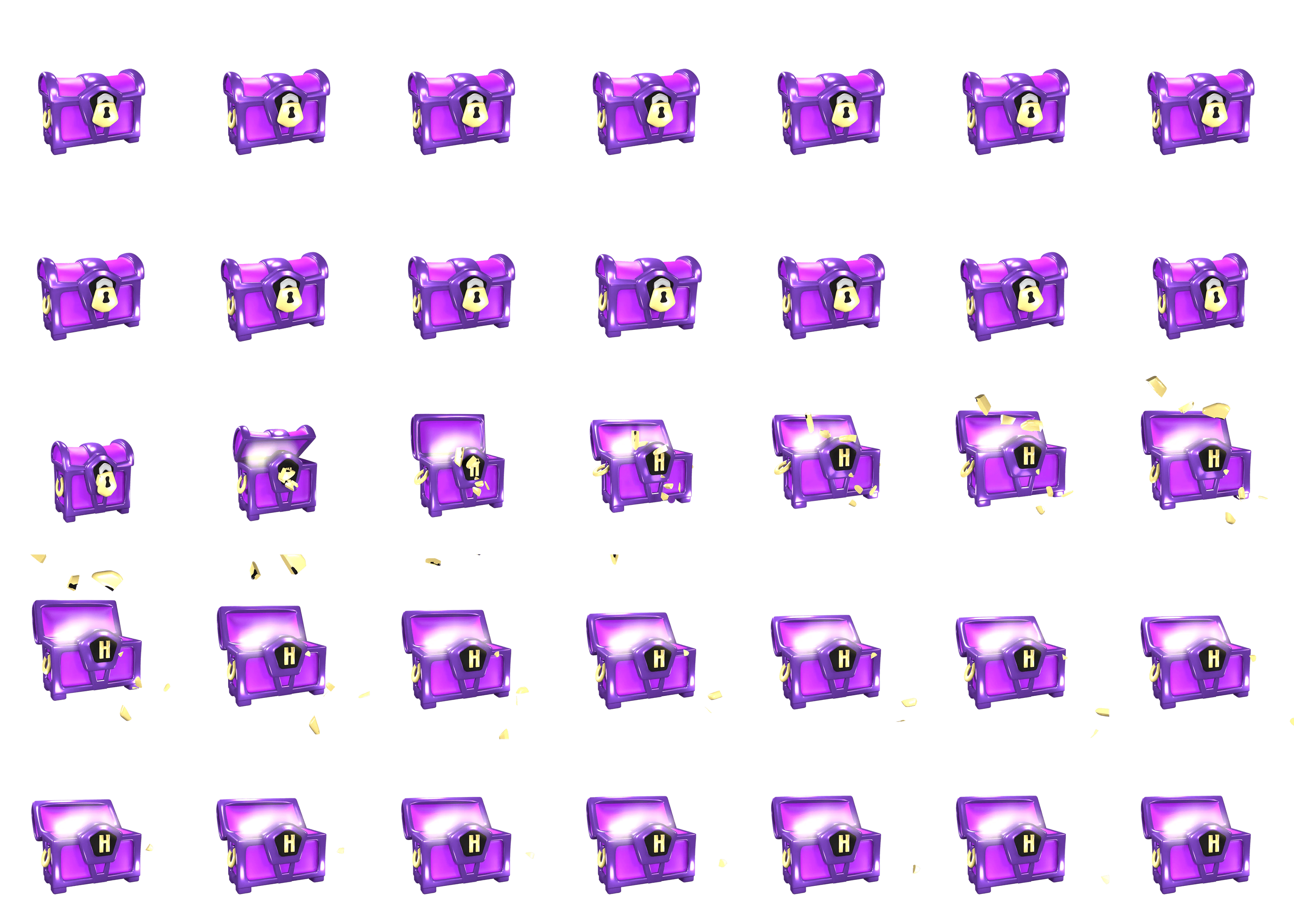
How to Make Lines and Planes in GeoGebra
You can use 3D Graphics in GeoGebra to visualize lines and planes in space.
If you want to draw lines in space, follow GeoGebra Instruction 1 from this entry.
GeoGebra Instruction 1
Finding the Equation of a Plane Using Three Points
- 1.
- Open
3D GraphicsandAlgebra ViewinViewinMenu. - 2.
- Enter
Plane(<Point>, <Point>, <Point>)
in
Algebra View, and fill the<Point>fields.The plane will be drawn in
3D Graphics. Its equation is given inAlgebra View.To change the perspective in
3D Graphics, select theRotate 3D Graphics viewtool and use the cursor to change the point of view to your liking.
In order to find the equation of a plane in GeoGebra, you must have three known points. If these are stated in the exercise, insert them directly as per the instructions above. If you have been given one point and two vectors in the plane, or one point and the normal vector, it’s easier to do this by hand, rather than use GeoGebra to help with the calculation.
GeoGebra Instruction 2
Draw a Plane Given by an Equation
- 1.
- Open
3D GraphicsandAlgebra ViewunderViewinMenu. - 2.
- Enter the equation for the plane in
Algebra Viewas given in the exercise. PressEnter.The plane is now shown in
3D Graphics. - 3.
- To change the perspective in
3D Graphics, select theRotate 3D Graphics viewtool and use the cursor to change the point of view to your liking.




















